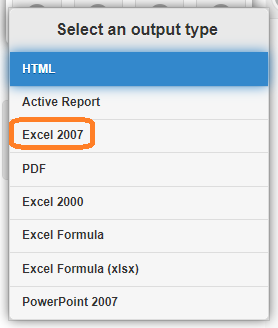- Do not forward sensitive materials to your personal email address or email personal information among coworkers in the office. Use the secure client management system to do this.
- Do not take a digital image of the screen on your smartphone.
- If you print something, retrieve it immediately. Do not leave originals in photocopiers or fax machines. All sensitive waste should be placed in secure shredding devices.

Note: if you need a custom report with specific data fields please submit a request to ocase@ohtn.on.ca and provide us with 2 weeks lead time. Also please let us know if the report is needed only once or if you need to get it via TREAT on a regular basis. We can create the report, get your approval and then set it up on TREAT for you.
- Log into TREAT
- Click Reports (blue bar along the top of your TREAT session)
- Select Synthesis
- Select Report name [e.g. 'ASO' Activity Summary Report OR Search by Participant Name (ASO)]
- Progress Notes are not shown on the report, these are Appointments
- Click Generate Report
- Enter any other required field information
- Optional: you can select the type of report you would like for example, HTML, PDF, Excel 2007
- Click "Run with filter values" icon above
Depending on the type of report you will see different filters. Try using them in various ways.
- Select your Agency name
- If available, Select an Output type (Report Format, e.g. HTML to view; PDF to download; Excel to filter data, etc.)
- Double-click "Run with filter values" to generate report
- Use your mouse pointer to hover over the icons to see the name of each icon:
- Close Filter Panel
- Reset Filter Values
- Save Current Values
- Run With Filter Values
- View or in some cases you can download the report
- Save report (Enable Saving / Enable Editing) - if downloaded
- Click Close Filter Panel icon
- Click Home under Subscribed Reports
- Continue from step three (4) above for the other report name(s) - when they become available
If you Export the information in Excel (2007) format, you can create a Pivot Table (data scenarios). Here are some instructions - this is not an endorsement or promotion of this YouTube channel but I have found it to be helpful in the past.
Pivot Table Excel Tutorial:
https://www.youtube.com/watch?v=m0wI61ahfLc&list=RDCMUCfJT_eYDTmDE-ovKaxVE1ig&index=3
If you run into any issues or have any questions, please email ocase@ohtn.on.ca for further assistance.
Thanks.
The OCASE Support Team